How to add
SPF record?
To add SPF records to hosting, follow the steps described below.
How to add SPF record?
You can add, edit and delete A, CNAME, MX, NS and PTR and other DNS records in your hosting.
Below is an example of adding an "SPF" record: "v=spf1 a mx ip4:127.0.0.1 ~all" to associate the email delivery for your domain.
Please note!
If the record is created for the full domain name (as in the example hostia.net. TXT "v=spf1 a mx ip4:127.0.0.1 ~all"), a dot must be at the end of the full domain name hostia.net. If a subdomain name is specified, for example, the record: test TXT "v=spf1 a mx ip4:127.0.0.1 ~all" in this case, there is no dot at the end of the subdomain name test.
It is mandatory to enclose the SPF record in quotes!
1. In the "Domain Management" menu, select the "Manage DNS Records" option.
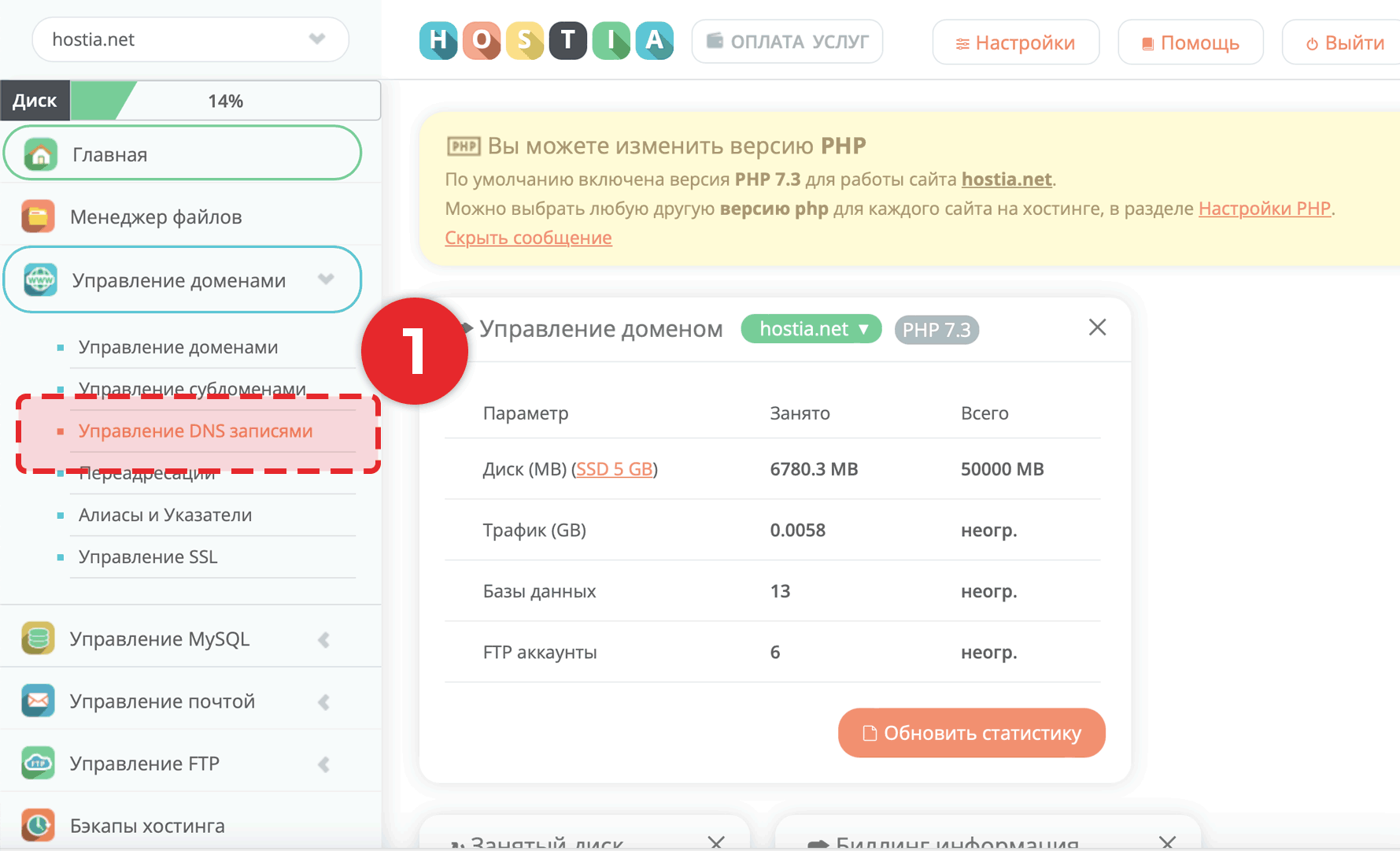
2. In the left field, specify your domain or subdomain for which the record is being created. In the right field, specify the SPF record in quotes, as an example "v=spf1 a mx ip4:127.0.0.1 ~all".
3. Click the "Add" button.
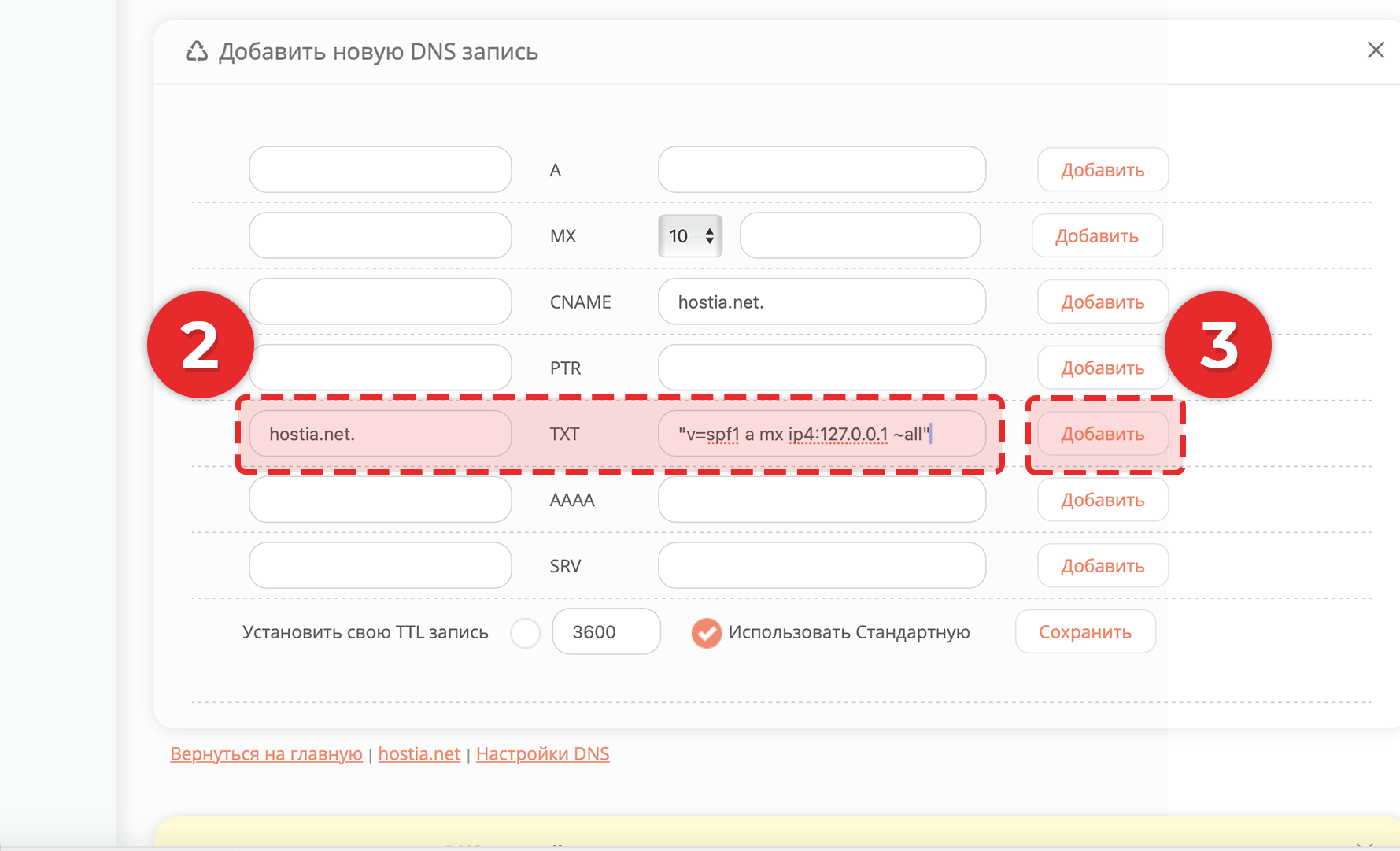
4. If you have done everything correctly, the record will appear in the table.
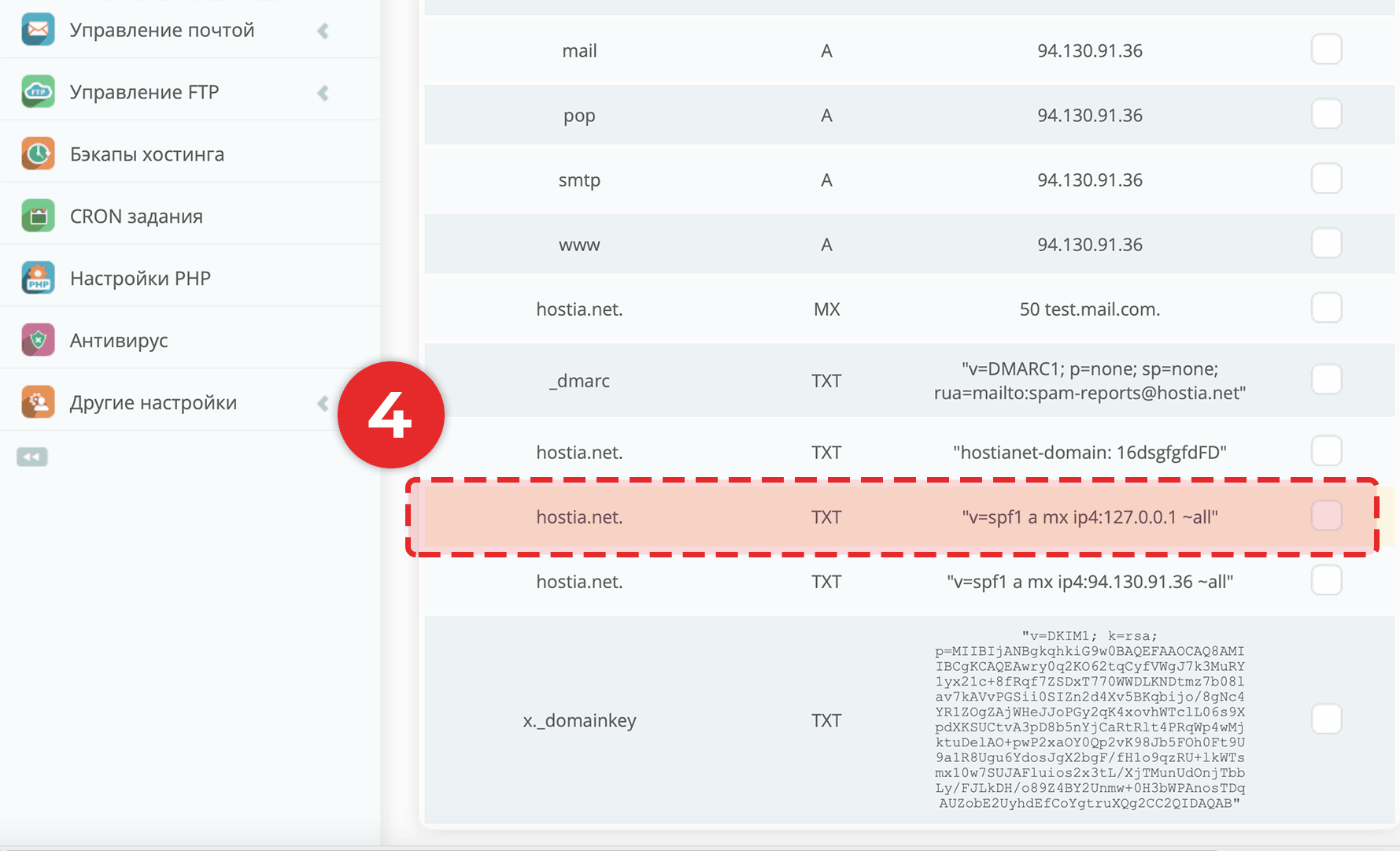
Your entry created
After creating the SPF record, it will take effect within 1-12 hours.
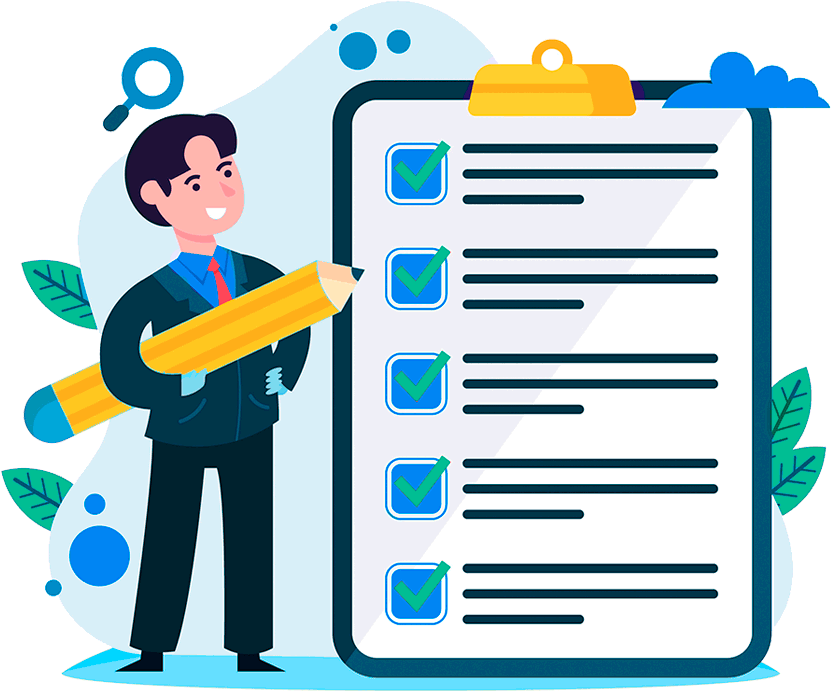
Hosting for 0.75 USD per month!
Get fast hosting with high-quality support. Use our bonuses, like free domain, free SSL, and others.
- We guarantee fast hosting!
- High-quality service and low prices!
- Round-the-clock access to the site for 99.9%
After login, additional order management options will appear.
Not registered?
New account registration
0 + customers have chosen Hostia.Net

