Mail settings
in The Bat
Instructions below show how to configure email functionality in The Bat email program.
Mail settings in The Bat
This guide describes the procedure for setting up email functionality in The Bat email program.
The procedure for creating a connection in The Bat program to the email account is described.
IMAP, SMTP server for connection - specified in the hosting activation email, you can also see it after creating the email account.
1. In the Mailbox field, enter the full name of the mailbox.
2. Click "Next"
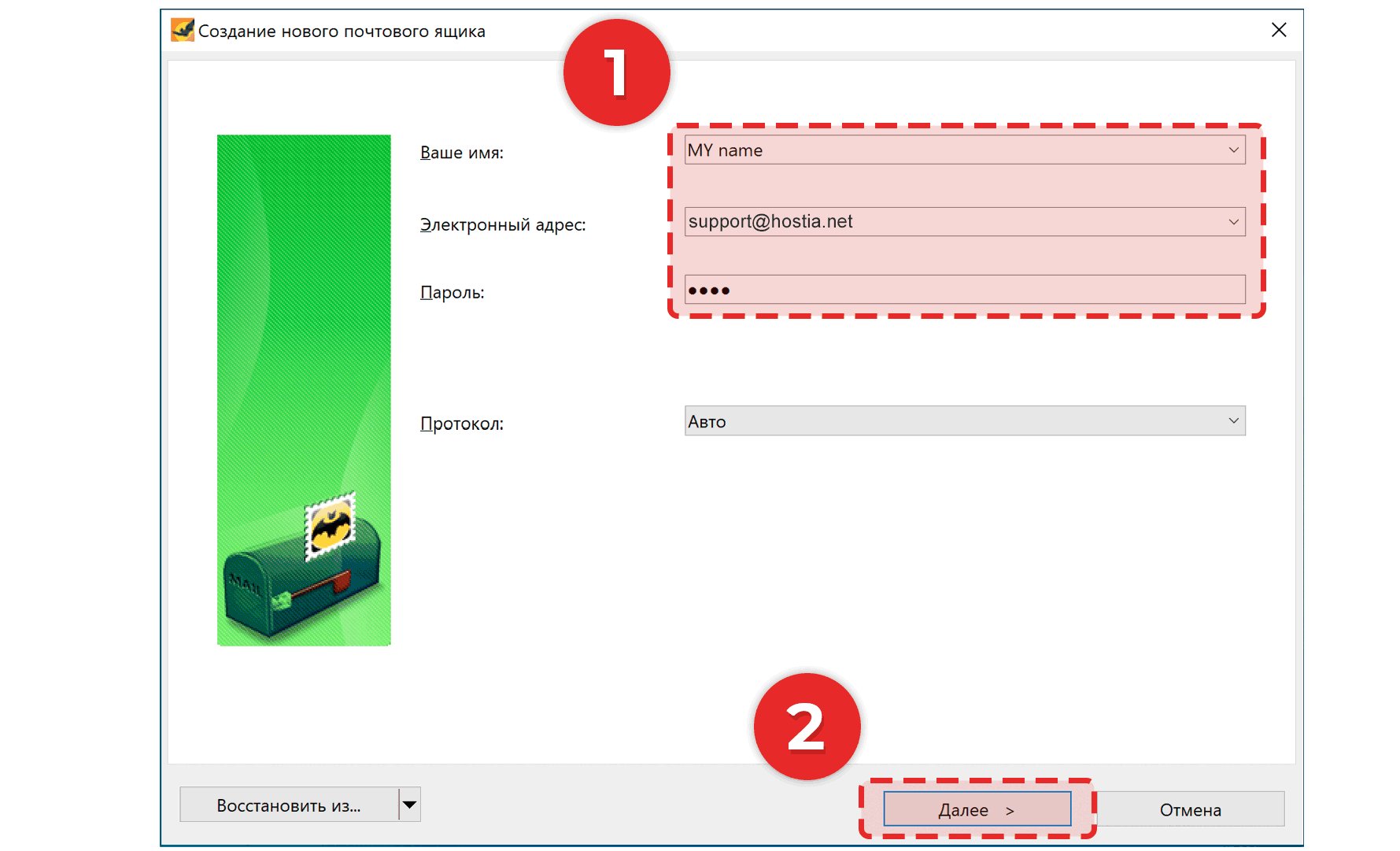
3. Enter "IMAP" for connection.
4. Server address - IMAP, POP is specified in the hosting activation email, you can also see it after creating the email account.
Select "Secure connection"
Specify port 993 for connection
5. In the Username field, enter the full name of the mailbox, below enter the password for the mailbox
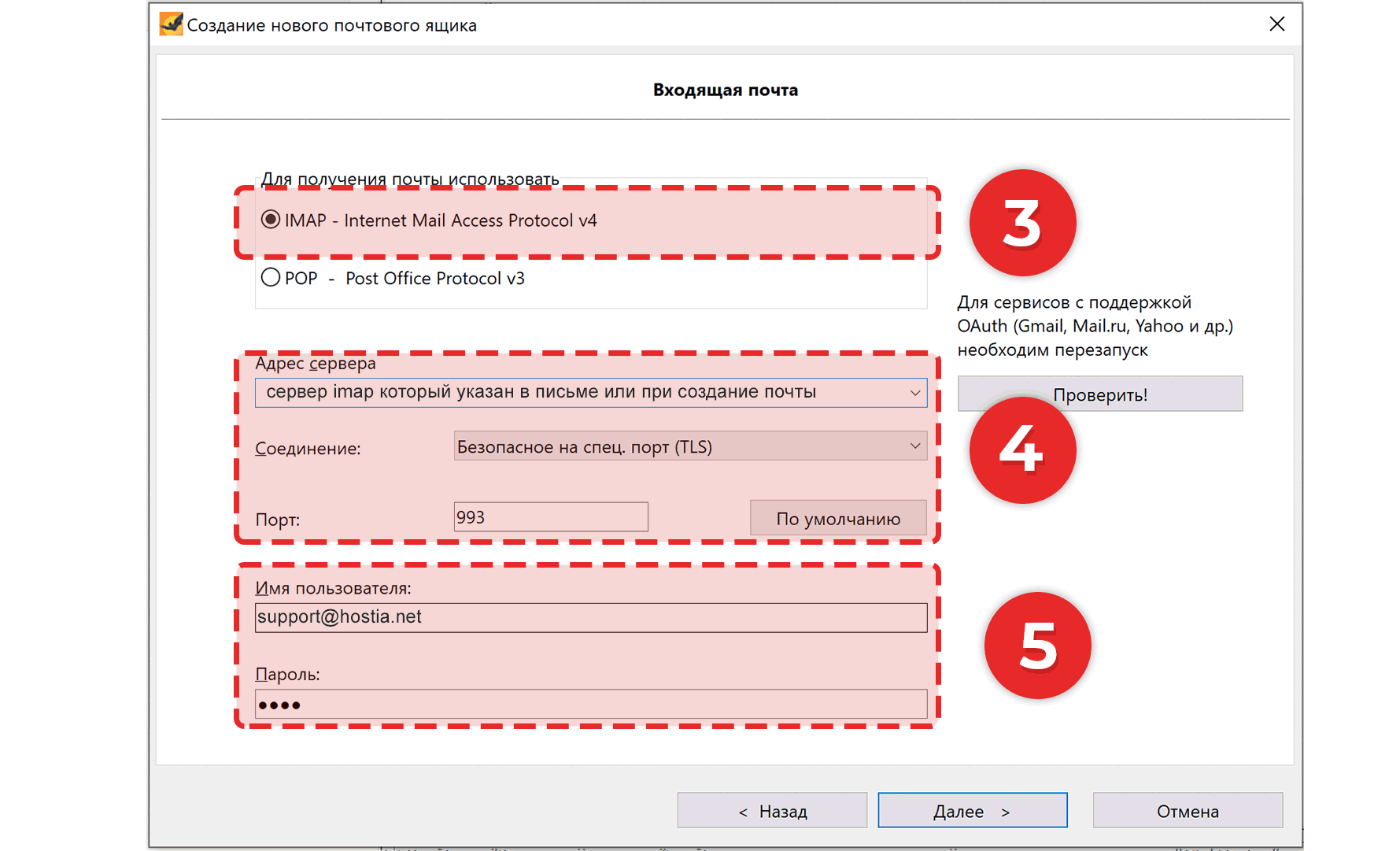
6. Specify the SMTP server address - as indicated in the hosting activation email, you can also see it after creating the email account.
7. Select "Secure connection"
8. Specify the connection port 465, and also check "My SMTP server requires authentication".
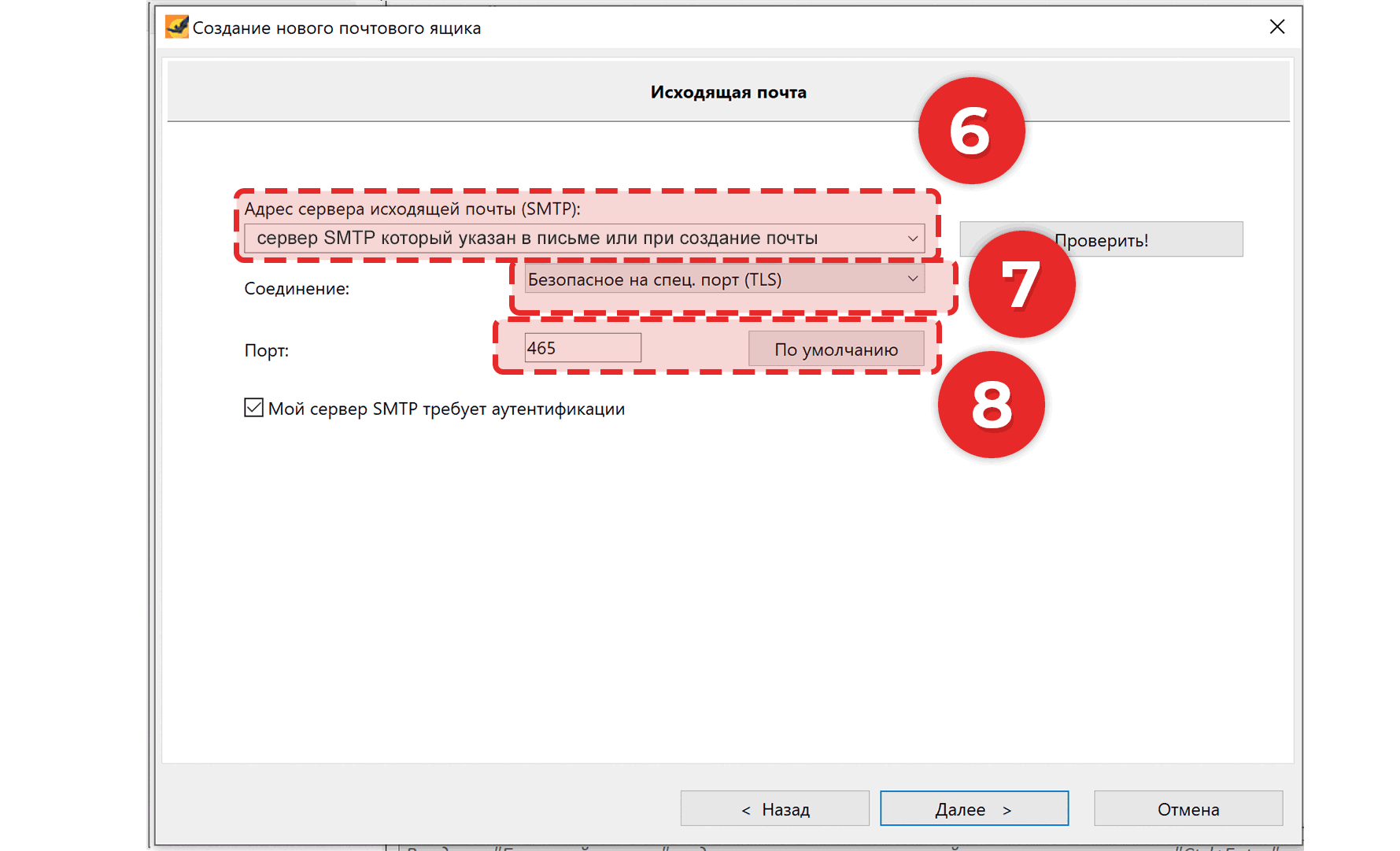
Mailbox successfully created!
SMTP, IMAP server for connection - specified in the hosting activation email, you can also see it after creating the email account.
Port for incoming mail (IMAP, POP) specify 993
Port for outgoing mail (SMTP) specify 465
Be sure to select "Secure connection" and "My SMTP server requires authentication".
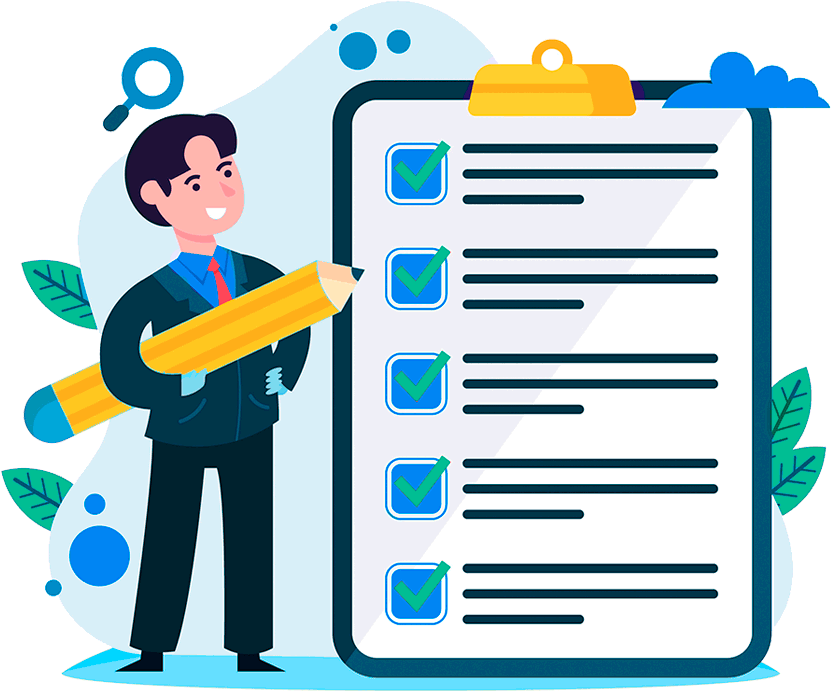
Hosting for 0.75 USD per month!
Get fast hosting with high-quality support. Use our bonuses, like free domain, free SSL, and others.
- We guarantee fast hosting!
- High-quality service and low prices!
- Round-the-clock access to the site for 99.9%
After login, additional order management options will appear.
Not registered?
New account registration
0 + customers have chosen Hostia.Net

