Running scripts
at the appointed time
The instructions below show how to run the script at the appointed time.
Running scripts at the appointed time
Cron - run scripts at designated time.
Time values are entered as numbers and *.
You can specify times using commas as separators.
E.g: 1,2,3 (1st,2nd and 3rd minutes).
You can specify a range using hyphens.
Example: 5-7 (minutes 5 to 7).
You can specify the intervals using an asterisk (*) and a forward slash (/).
Example: */2 (every 2 minutes).
You can combine methods to create a precise schedule.
For example: 1,5,11-15,30-59/2 (minutes 1, 5, 11 to 15 and every 2 minutes 30 to 59.
1. Select "CRON tasks" from the menu.
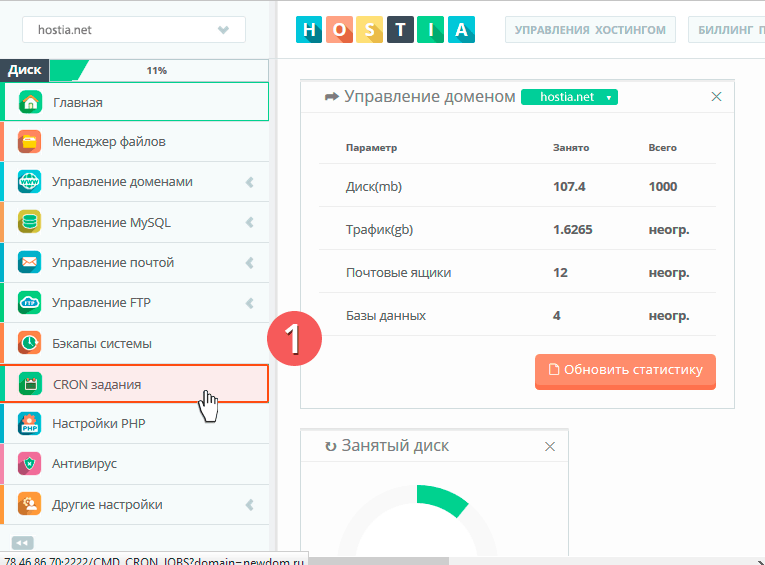
2. Fill in the required fields.
3. Press the "Create Cron job" button.
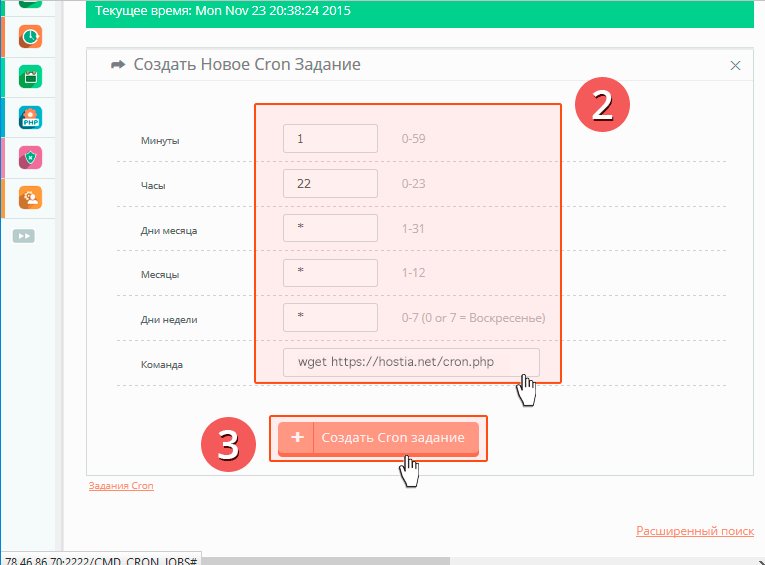
4. If you have done everything correctly, then the entry will appear.
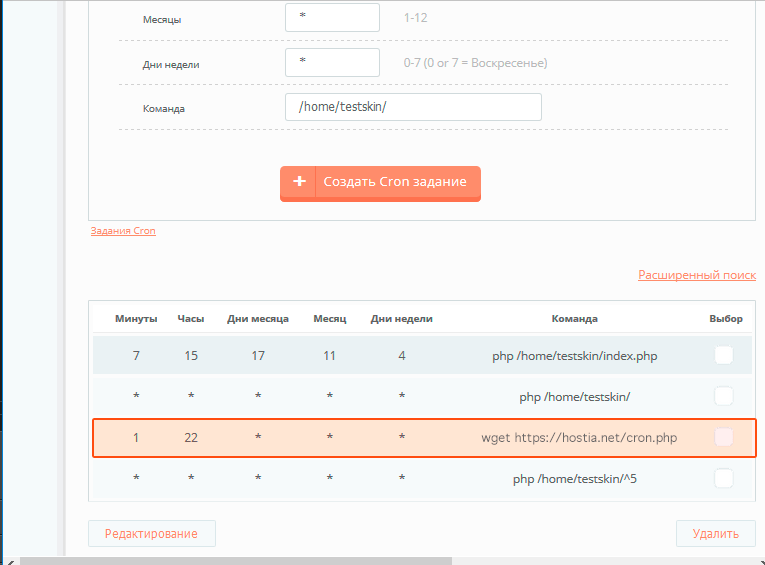
Running scripts done
Running the scripts at the appointed time was successful.
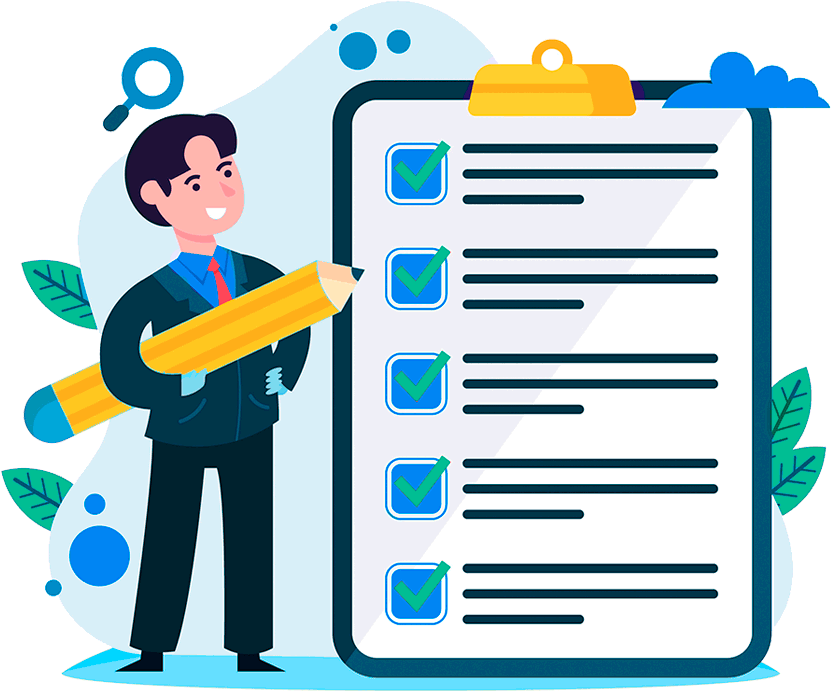
Hosting for 0.75 USD per month!
Get fast hosting with high-quality support. Use our bonuses, like free domain, free SSL, and others.
- We guarantee fast hosting!
- High-quality service and low prices!
- Round-the-clock access to the site for 99.9%
After login, additional order management options will appear.
Not registered?
New account registration
0 + customers have chosen Hostia.Net

