How to add CNAME entry in DNS?
To add, edit and delete DNS records on the host, follow the steps below
How to add CNAME entry in DNS?
You can add, edit and delete A, CNAME, MX, NS and PTR and other DNS records in your hosting.
The following is an example of adding a "CNAME" entry, for the subdomain "test", for the domain "hostia.net."
CNAME subdomain can be added as:
test CNAME hostia.net.
test.hostia.net. And hostia.net.
Note that in the second case the subdomain must be specified with a dot. In the first case it is optional.
1. In the "Manage Domains" menu item, select the "Manage DNS Records" sub-item.
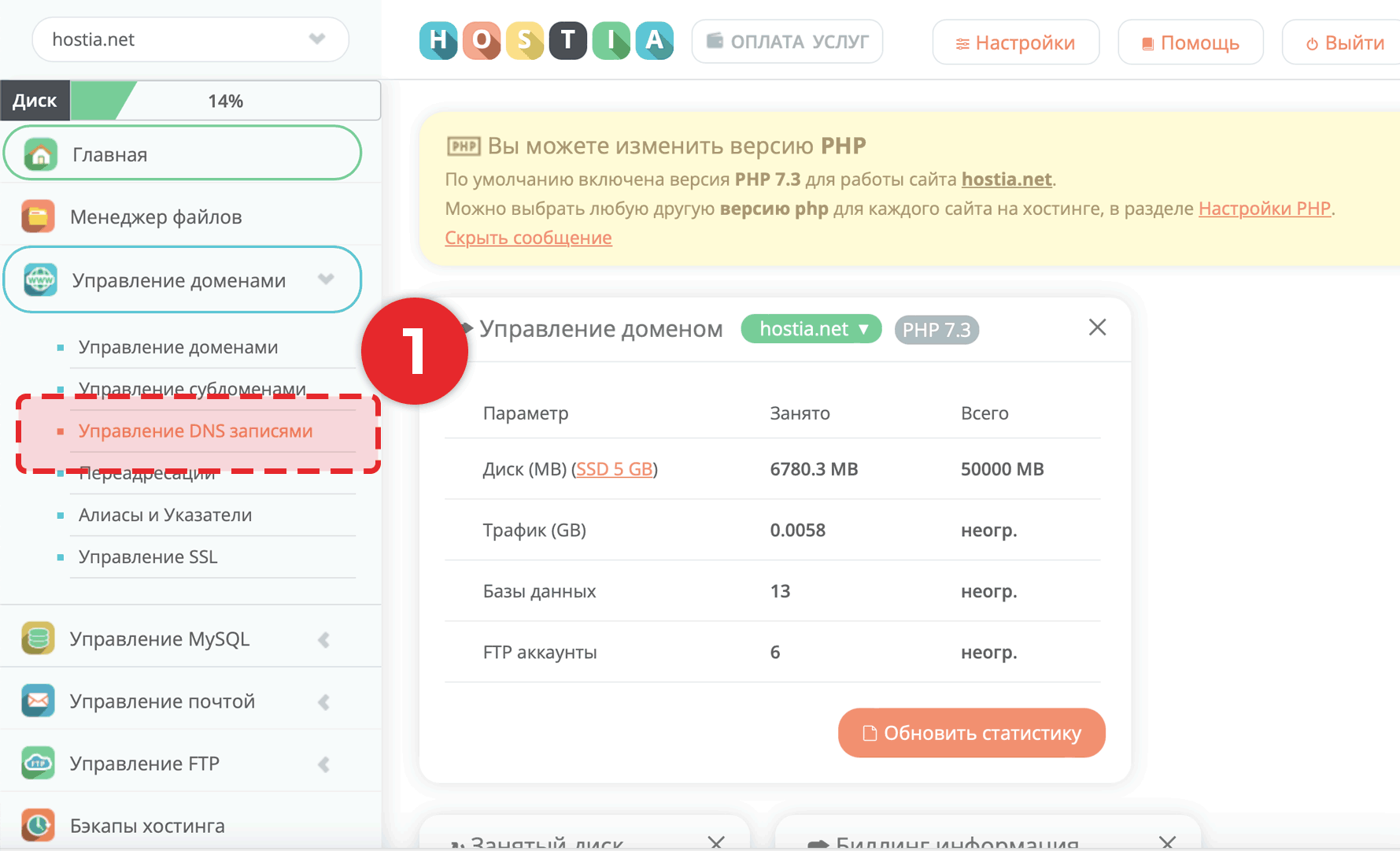
2. Fill in the required fields (to the right and left of the CNAME column).
3. Click on the "Add" button.
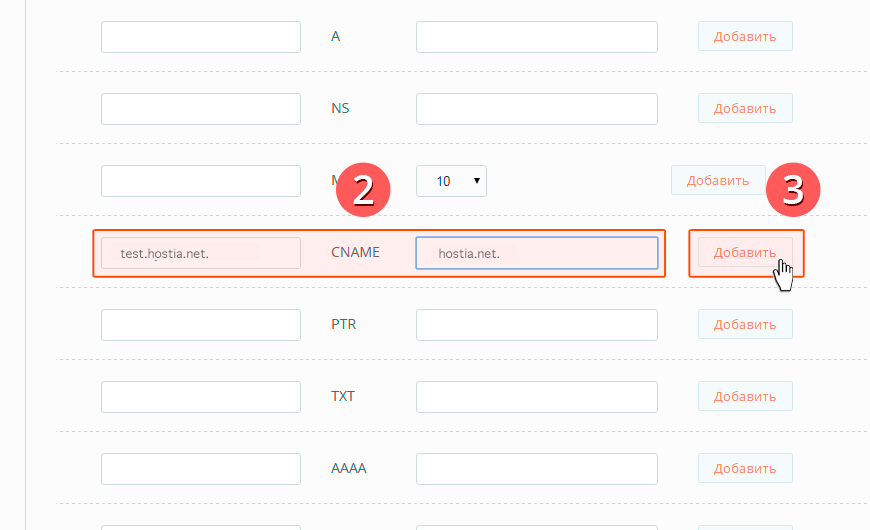
4. If you have done everything correctly, then the entry will appear in the table.
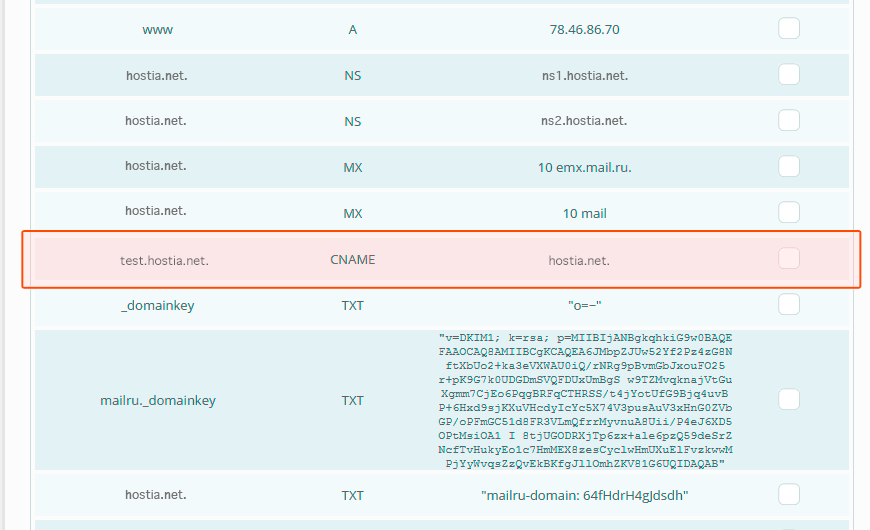
Your entry created
Once an entry has been created, it will start within one hour
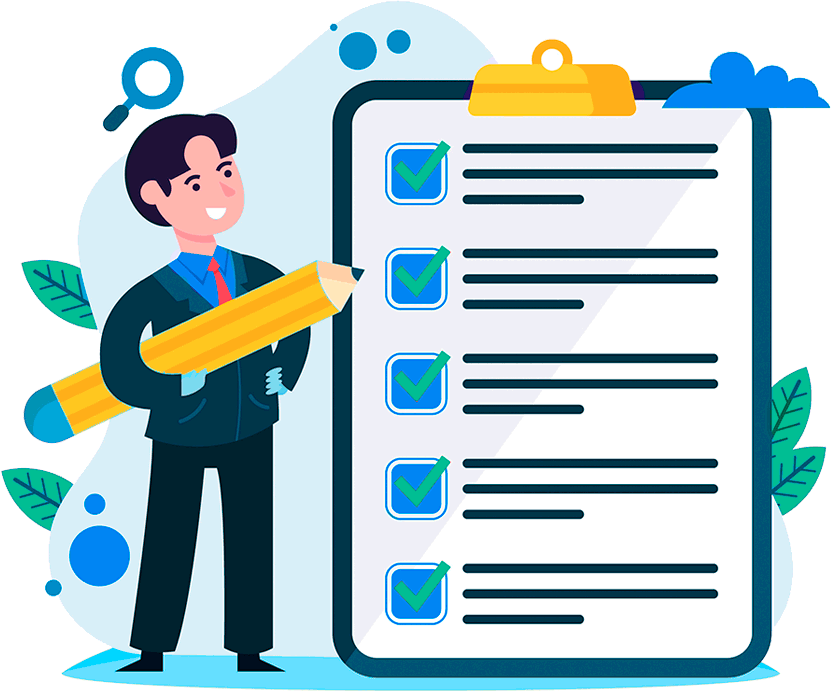
Hosting for 0.75 USD per month!
Get fast hosting with high-quality support. Use our bonuses, like free domain, free SSL, and others.
- We guarantee fast hosting!
- High-quality service and low prices!
- Round-the-clock access to the site for 99.9%
After login, additional order management options will appear.
Not registered?
New account registration
0 + customers have chosen Hostia.Net

