Move files to
control panels
The instructions for moving the files are described below.
Move files to control panels
Files added to the clipboard in the control panel can be copied or moved.
The instructions for moving files are described below.
Before moving or copying files, clear the clipboard of old additions using the "Clear Clipboard" button.
1. Select the "File Manager" menu item.
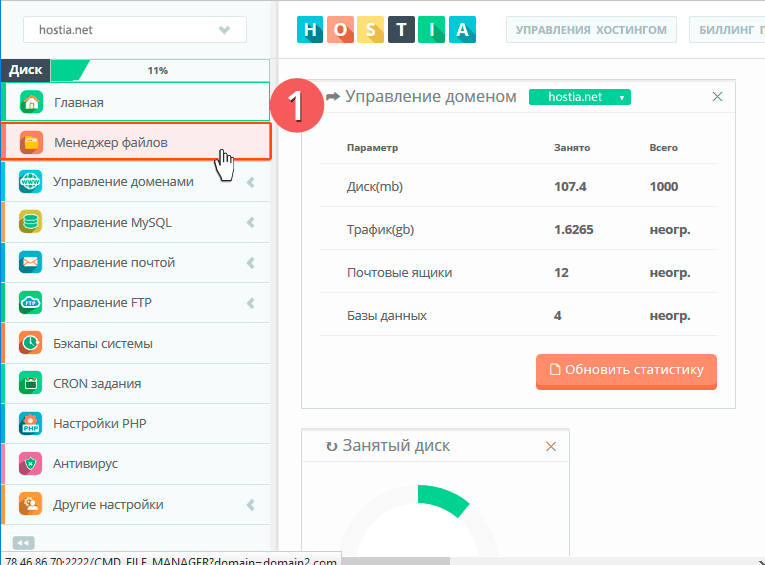
2. Press the "Clear buffer" button.
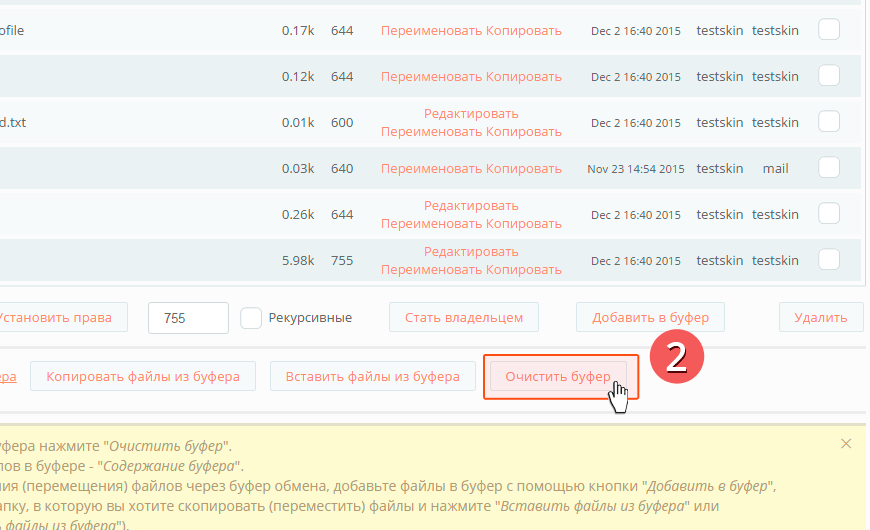
3. Select the files/folders to copy.
4. Press the "Add to buffer" button.
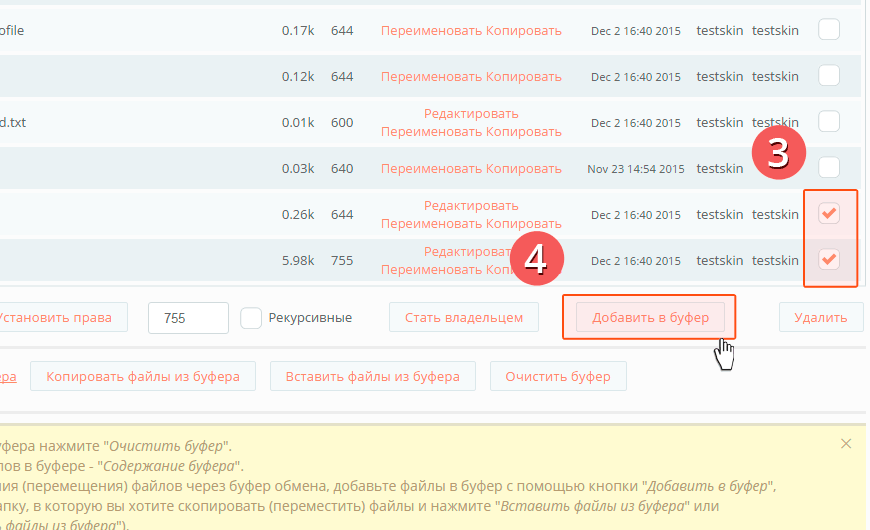
5. Go to the desired folder where you want to copy the files from the buffer, press: "Copy files from buffer".
If you want to transfer without copying, press: "Paste files from buffer".
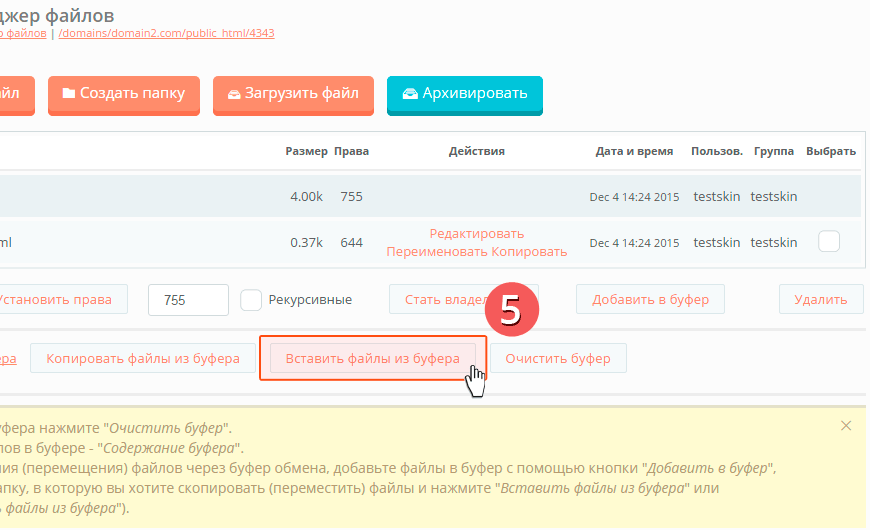
Copy commands, or move:
"Clear clipboard" button - Clears the clipboard of old files previously added to the clipboard.
"Add to clipboard" button - Adds new files/folders to the clipboard.
Button "Copy files from clipboard" - Makes a copy from the clipboard (previously added to the clipboard) of files or folders, and copies this copy to the desired section.
Button "Paste files from clipboard" - Moves existing selected files or folders, from the clipboard (previously added to the clipboard), to the desired section.
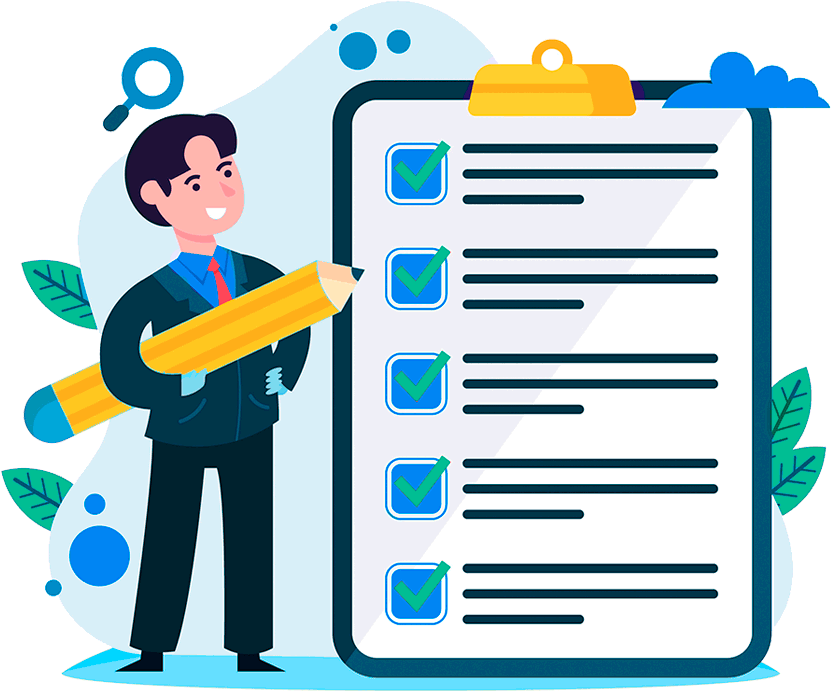
Hosting for 0.75 USD per month!
Get fast hosting with high-quality support. Use our bonuses, like free domain, free SSL, and others.
- We guarantee fast hosting!
- High-quality service and low prices!
- Round-the-clock access to the site for 99.9%
After login, additional order management options will appear.
Not registered?
New account registration
0 + customers have chosen Hostia.Net

