Update DNS domain,
on your computer.
To update the DNS domain on your computer, follow the steps below
Update DNS domain, on your computer.
All the actions described here will help you access your site without waiting for the internet to update DNS.
Attention! The domain will only work on your computer.
To update the DNS domain on your computer, you must edit the hosts file:
The location of the hosts file may vary depending on your operating system, but by default it is:
Windows XP/2003/Vista/7/8/10:
WINDOWS\system32\drivers\etc\hosts
Windows 95/98/ME: WINDOWS\hosts
Windows NT/2000: WINNT\system32\drivers\etc\hosts
The hosts file has no extension, it can be edited in any text editor (e.g. Notepad).
Open the hosts file and add the content lines with the server IP address, and domain:
ip your_domain
ip www.your_domain
For example:
95.216.23.235.hostia.net
95.216.23.235 www.hostia.net
Once added, the domain will open from the specified IP, without changing the NS (It will only work on your computer).
1. Find the hosts file in the above path.
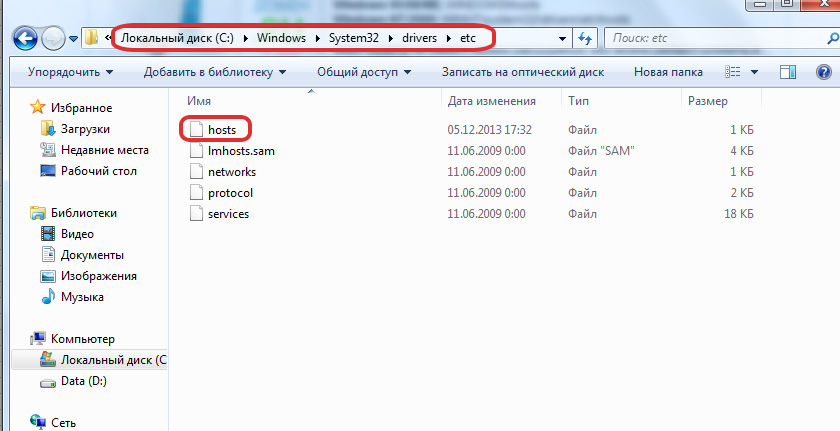
2. Open the file in a text editor. Enter your data into the file and save.
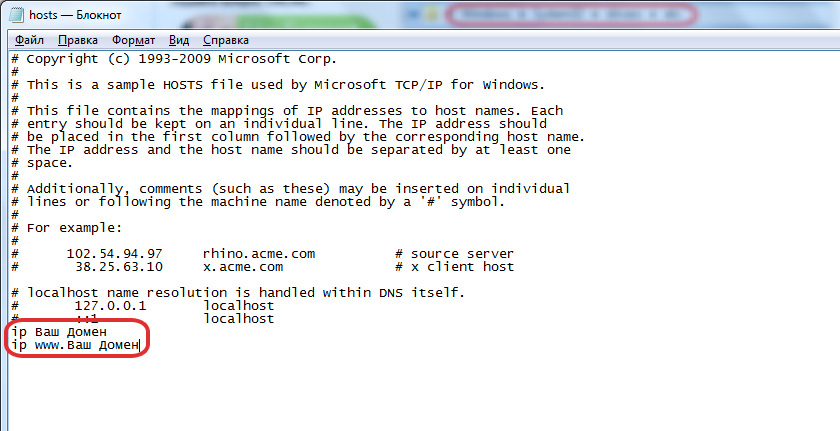
Information
ip - you can find out in the activation letter
your_domain is your domain which needs to have its dns updated.
Once added, the domain will open from the specified IP, without changing the NS (It will only work on your computer).
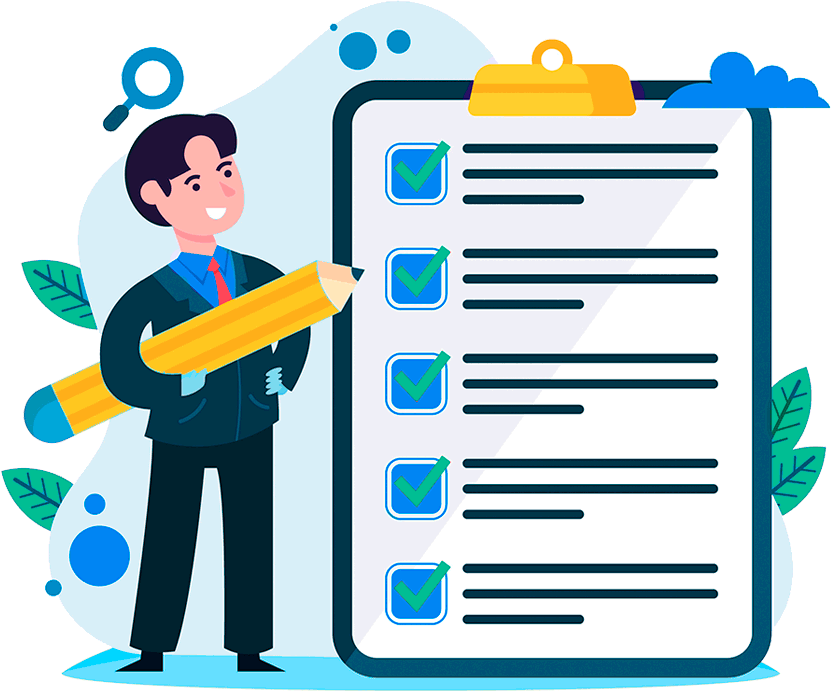
Hosting for 0.75 USD per month!
Get fast hosting with high-quality support. Use our bonuses, like free domain, free SSL, and others.
- We guarantee fast hosting!
- High-quality service and low prices!
- Round-the-clock access to the site for 99.9%
After login, additional order management options will appear.
Not registered?
New account registration
0 + customers have chosen Hostia.Net

